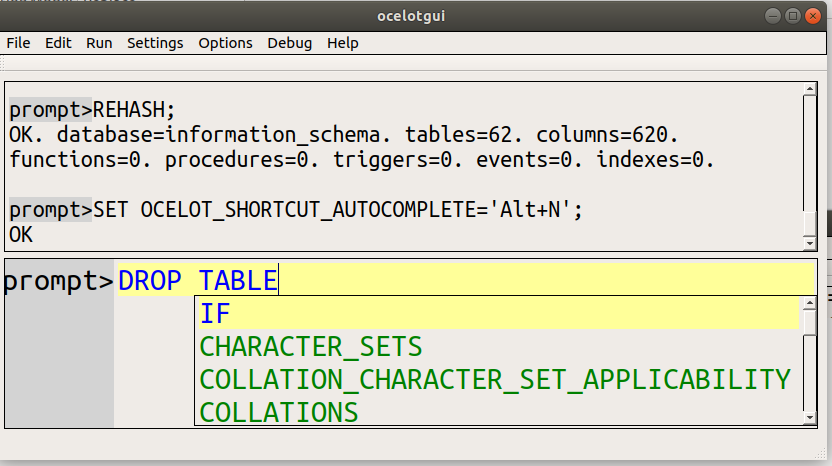Autocompletion with the mysql client
The concept of autocompletion is old and simple. You type some characters; the program shows some choices for what characters might follow; you can choose a choice by hitting a special key. It can save on typing, and save on looking up in dictionaries or information schemas.
I will illustrate what the manuals mean, then show features or quirks that the manuals fail to say, then compare with a GUI.
The Example
For The Example, I used MySQL 8.0 mysql client and MariaDB 10.5 mysql client, on Linux. I understand that they work on Windows 10 if you install a Linux shell.
You should find it easy to follow along with your own copy of mysql client, even if you started with non-default options and have minimal privileges.
The first thing to do is declare a “current database” with USE, and say that you want to enable autocompletion with REHASH.
I’ll discuss later why these might be unnecessary statements, but there’s no harm in making sure.
USE information_schema; REHASH;Now type
lo then type the [Tab] key twice. Your screen will look like this: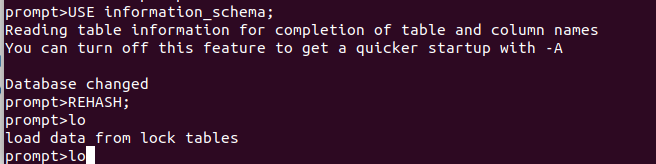
Now type the [Backspace] key twice, then type LO, then type the [Tab] key twice. Your screen will look like this (the items might be in a different order depending on the server):
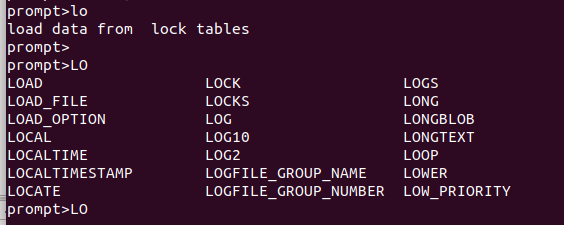
Now type the [Backspace] key twice, then type LOCALTIMEST, then type the [Tab] key once. Your screen will look like this:
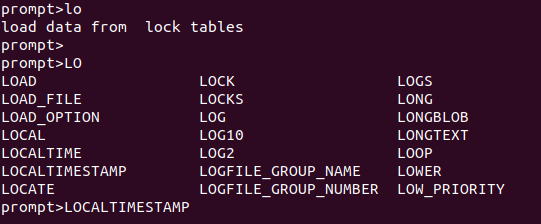
At this point you have probably figured out these things:
* Searching is case sensitive, lo and LO are different
* If there is more than one choice, [Tab] [Tab] causes a display
* If there is only one choice, [Tab] causes a replacement
* Context is irrelevant, most of the choices would be illegal as statement start
* Choices include table names, column names, and keywords.
To complete what you could figure out, you could try these additional tests:
inf [Tab] [Tab] — you’ll see information_schema because choices also include database names
BEG [Tab] [Tab] — you’ll see BEGIN because choices also include non-reserved keywords
INF [Tab] [Tab] — there will be a question whether you want to see all choices because 100+ choices may not be a useful hint.
Command line options
To back up a bit, the reason that the USE and REHASH statements might have been unnecessary is that there might be defaults.
If you started mysql with --database=database_name or -D database_name, then USE is automatic when you connect.
If you started mysql with –auto_rehash, or you just omitted the option because it is default default, then REHASH is automatic when you USE.
Do not let the “auto” in “–auto-rehash” deceive you too much though. REHASH will not happen automatically if anyone changes the current database with CREATE or DROP or ALTER. REHASH will not happen automatically if you say USE x; when x is already the default database.
So if you worry about depending on obsolete choices, you will need to do manual REHASHes occasionally.
The REHASH Statement
prompt> REHASH; /* or /# */
REHASH is not a good name — it hints about how the job is implemented, rather than what it does, which is: select the names of databases, names of tables (both base tables and viewed tables but not temporary tables) in the current database, names of columns of those tables, keywords (both reserved words and unreserved words), and names of mysql commands. Completion will not work if REHASH has not happened, not even for keywords.
REHASH will not select names of tables that you don’t have privileges for. There is a small security breach though: If you have a column-level privilege for any column in the table, then the menu choices will include all columns in the table, including the ones you don’t have privileges for. (In theory you are not supposed to know about such columns, which is why you won’t see them in information_schema.)
Unlike USE, which tells you “Reading table information for completion of table and column names”, REHASH gives no feedback. But it does succeed. If you have only a few thousand tables and columns, it takes negligible time.
What library mysql is using
For most editing operations, including [Tab] handling, the mysql client passes off the work to an open-source library, either readline or libedit.
If you have an old MySQL version, or if you have MariaDB, your mysql client probably has readline. One way to tell is to say
mysql --help | grep readline
Any non-blank response, for example
mysql Ver 15.1 Distrib 10.1.47-MariaDB, for debian-linux-gnu (x86_64) using readline 5.2
indicates that your mysql client has readline. Alternatively you could say “whereis mysql … ldd mysql-location” and look for libreadline.so in the output.
If you have MySQL 5.6.5 or later, your mysql client almost certainly has bundled libedit. (In version 5.5 there was still a CMake option -DWITH_READLINE=1, but it is gone now.) If you have MariaDB, your mysql client probably does not have libedit unless you built from source and passed the -DWITH_LIBEDIT option to cmake. One way to tell is to create a file named ~/.editrc and insert this temporary line:
mysql:bind
(If the file already exists, no problem, just add a line saying mysql:bind at the start.) Now start the mysql client. If it displays a list titled “Standard key bindings”, then your client has libedit. Specifically it is close to the NetBSD variation of libedit. Now remove the line saying mysql:bind from libedit.
It has been suggested that MySQL/Oracle’s changed preference was due more to licence considerations than to features (readline is GPL and libedit is BSD), and indeed it is true that there are more things you can do with autocompletion if you use the mysql client from MariaDB, as we will see.
Today (November 6 2020) the MySQL 8.0 manual still has mentions of readline, here and here and here. They are obsolete, ignore them.
Using a different key instead of [Tab]
The special key for completion is [Tab] so sometimes autocompletion is called “tab completion”. But it doesn’t have to be. You can change the “key binding” — the way that a particular key is connected to a particular operation — by changing a file that the library reads when you start the mysql client. There is no denying that [Tab] is the more popular choice on Linux, partly because it is the default for both libedit and readline, and some Linux utilities such as bash depend on readline. But [Tab] is a displayable character so it is unusual — and I think bizarre — to see it within an application that is editing text. There is a way to say “Let [Tab] be [Tab], and use a control character for completion.”
If the library is libreadline, then the file to change is ~/.inputrc. If it does not already exist, then you can create it, but then be sure to $include /etc/inputrc at the top, otherwise the user’s copy will just override the system one. Make it look like this:
$include /etc/inputrc Control-I: tab-insert Control-N: complete
This would also work:
$include /etc/inputrc TAB: self-insert Control-N: complete
Unless you have an exotic terminal, [Tab] and Control-I have the same effect.
If the library is libedit, then the file to change is ~/.editrc and the key binding that matters for completion is rl_complete. Edit ~/.editrc again and remove the line that says bind, and add these lines:
mysql:bind "^N" rl_complete mysql:bind "\t" ed-insert
I like it that I can specify that I only want to affect mysql.
Now start the mysql client again, and once again say
USE information_schema; REHASH; DROP TABLE
and now type control-N twice. You will see that it displays exactly the same thing that you saw when you typed [Tab] twice. However, if you now type [Tab], you will get a tab.
Warning: before changing a key binding, make sure that the key is not used by other programs or has some default libreadline/libedit binding already. And check with stty -a.
Undocumented readline features
Actually these key bindings are documented for readline,
but the MySQL and MariaDB manuals don’t list them so I’m
guessing most mysql users don’t know about them. To see what the relevant key bindings are, I use bind:
$ bind -P | grep complete
complete can be found on "\C-n", "\e\e".
complete-command can be found on "\e!".
complete-filename can be found on "\e/".
complete-hostname can be found on "\e@".
complete-into-braces can be found on "\e{".
complete-username can be found on "\e~".
complete-variable can be found on "\e$".
dynamic-complete-history can be found on "\e\C-i".
glob-complete-word can be found on "\eg".
menu-complete is not bound to any keys
menu-complete-backward is not bound to any keys
old-menu-complete is not bound to any keys
vi-complete is not bound to any keys
This is rather cryptic but you probably can guess that “\C-n” means “Control-N”, which is the suggestion that I made for ~/.inputrc. However, the interesting items are menu-complete and menu-complete-backward. Let’s bind them to some keys and see what a readline-based mysql client does with them.
First change ~/.inputrc again so now it looks like this:
$include /etc/inputrc Control-I: tab-insert Control-N: complete Control-J: menu-complete Control-K: menu-complete-backward
Now start mysql again and do some of the same steps as before:
USE information_schema; REHASH;
And now type LO and then type control-N twice
(not [Tab] any more), and you’ll see
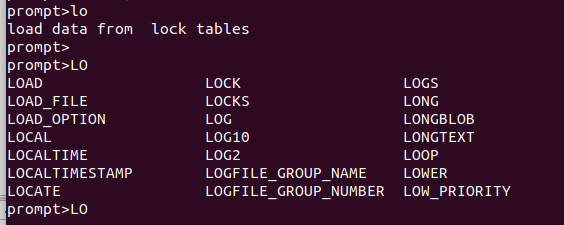
Now type Control-J. Suddenly the word becomes the first choice
in the menu
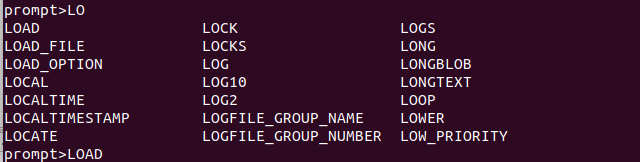
Now type Control-J again. Now the word becomes the second choice in the menu
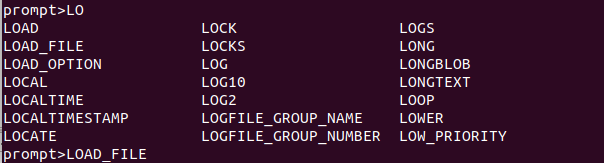
Keep typing Control-J and eventually readline will cycle back
to the first choice. Or type control-K and completions will be of the previous items.
This, I think, is how autocompletion should always work.
If you have a menu of choices, you should have a way to
navigate to a specific choice by typing a single key.
Try out even more behaviour changes by adding these lines at the end of ~/.inputrc:
# Case-insensitive (disabled) set completion-ignore-case On # Don't do anything until user types at least 3 characters (disabled) set completion-prefix-display-length 3 # If there are more than 5 choices ask "Display all xx possibilities?" set completion-query-items 5 # Of course disable-completion No is default set disable-completion No # If there are many choices don't show a page at a time and ask for "More" set page-completions Off # Menu options should be vertical, that would be normal (disabled) set print-completions-horizontally No # If there are two or more choices show them after hitting special key once set show-all-if-ambiguous Yes # Show what is changed (disabled) set show-all-if-unmodified On # If it is completed then put the cursor after it set skip-completed-text On # Don't hear a bell, see a bell (disabled) set bell-style visible
These are not libedit features, but I shouldn’t omit mentioning that libedit has many other key bindings and customization chances, unrelated to autocompletion. It is not hard to use MariaDB’s mysql client to connect to MySQL’s server, but I doubt it’s worthwhile just for some extra autocomplete gizmos.
In a GUI client
It should be clear that the mysql client does an adequate autocompletion job. But I can think of many clients that do a better job, from either MySQL or third parties. I am only going to illustrate one of them — our ocelotgui — but I am not suggesting that it is unique in this respect, since any competent GUI will have at least a few of these additional features. And I am not suggesting that any one of these additional features is important — only “autocompletion” itself is important. But I think that as a whole they save some time and trouble.
You should be able to follow along with your own copy of ocelotgui, if you have downloaded the latest version from github.
Say USE information_schema and REHASH.
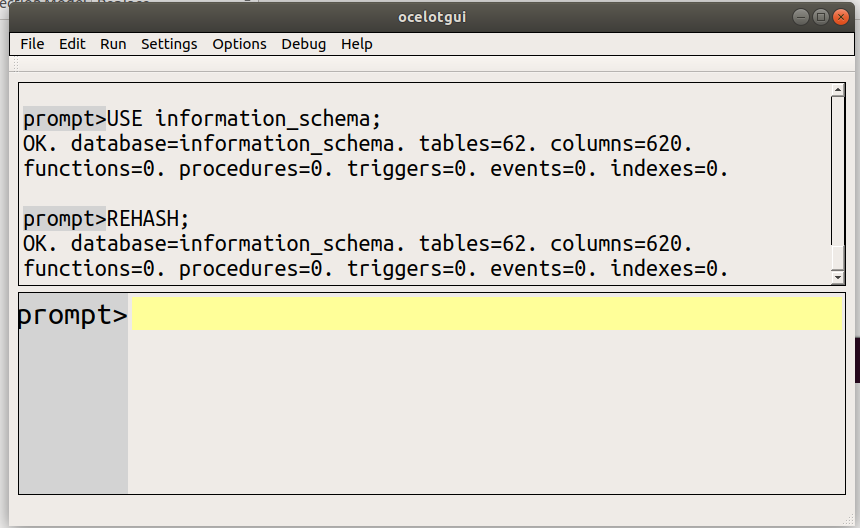
Change so completion is done with Alt-N rather than [Tab].

Move the cursor and hover, to see instructions.
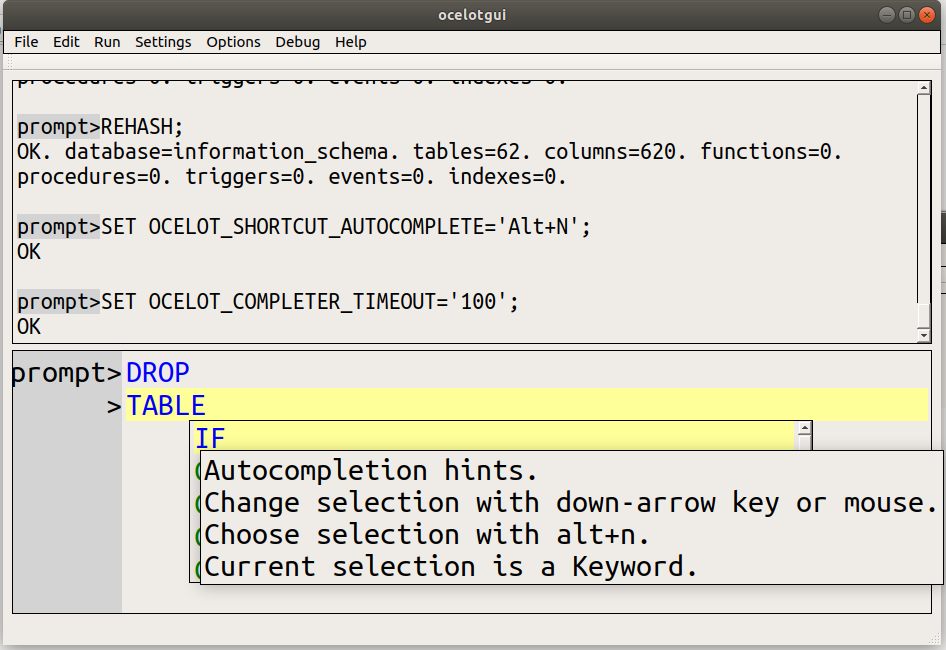
Use the down-arrow to select one of the menu items.
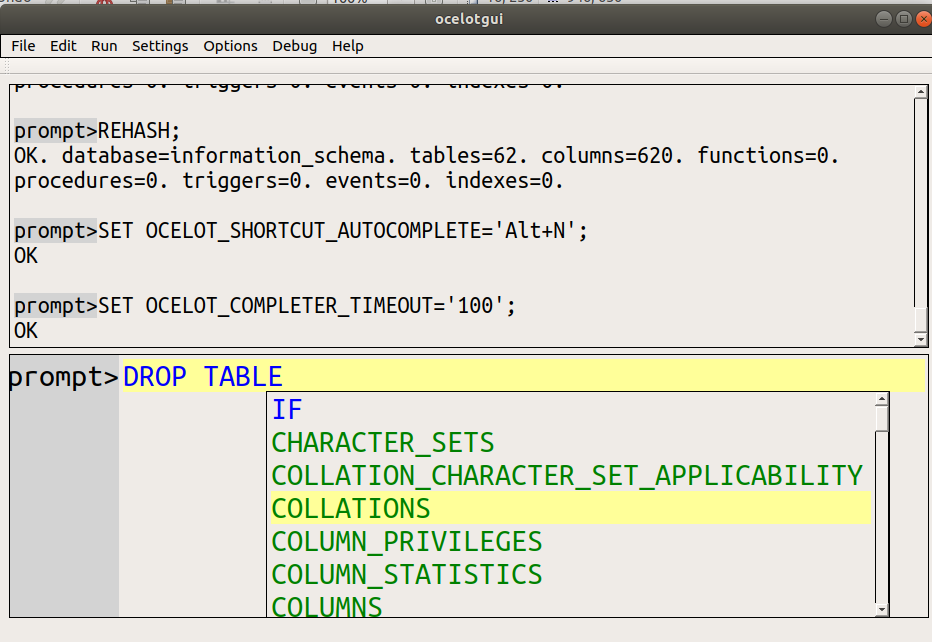
Type Alt-N or click Autocomplete on the main Edit menu
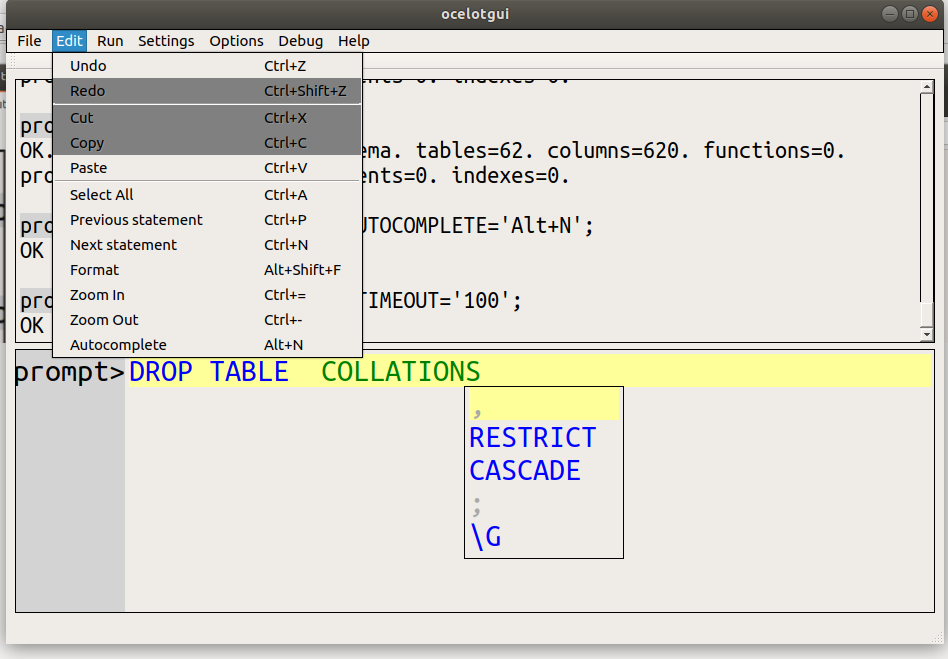
Wait OCELOT_COMPLETER_TIMEOUT seconds for the menu to disappear.
Notice these differences …
(1) Changing [Tab] can be done within the program (although of course it can also be done by changing a file).
(2) The choices appear immediately, with a GUI there’s no need for [Tab] or a special key to make them appear.
(3) The choices include only what is relevant in context, i.e. after DROP TABLE the only possible items are IF and table names.
(4) The colour of the choices is the same as the colour of the highlighting, which is why IF (a keyword) and * (an identifier) look different.
(5) The navigation is done with arrow keys on a purely vertical menu with a scroll bar, regardless of number of choices.
(6) Hints and menu choices appear temporarily, as in IDEs.
Another difference is that this works the same way on Windows as well as Linux, out of the box.
Of course you can’t actually drop a table in information_schema, and ocelotgui will fail to warn you about that. I admit as much. “Perfection” is still on the to-do list.